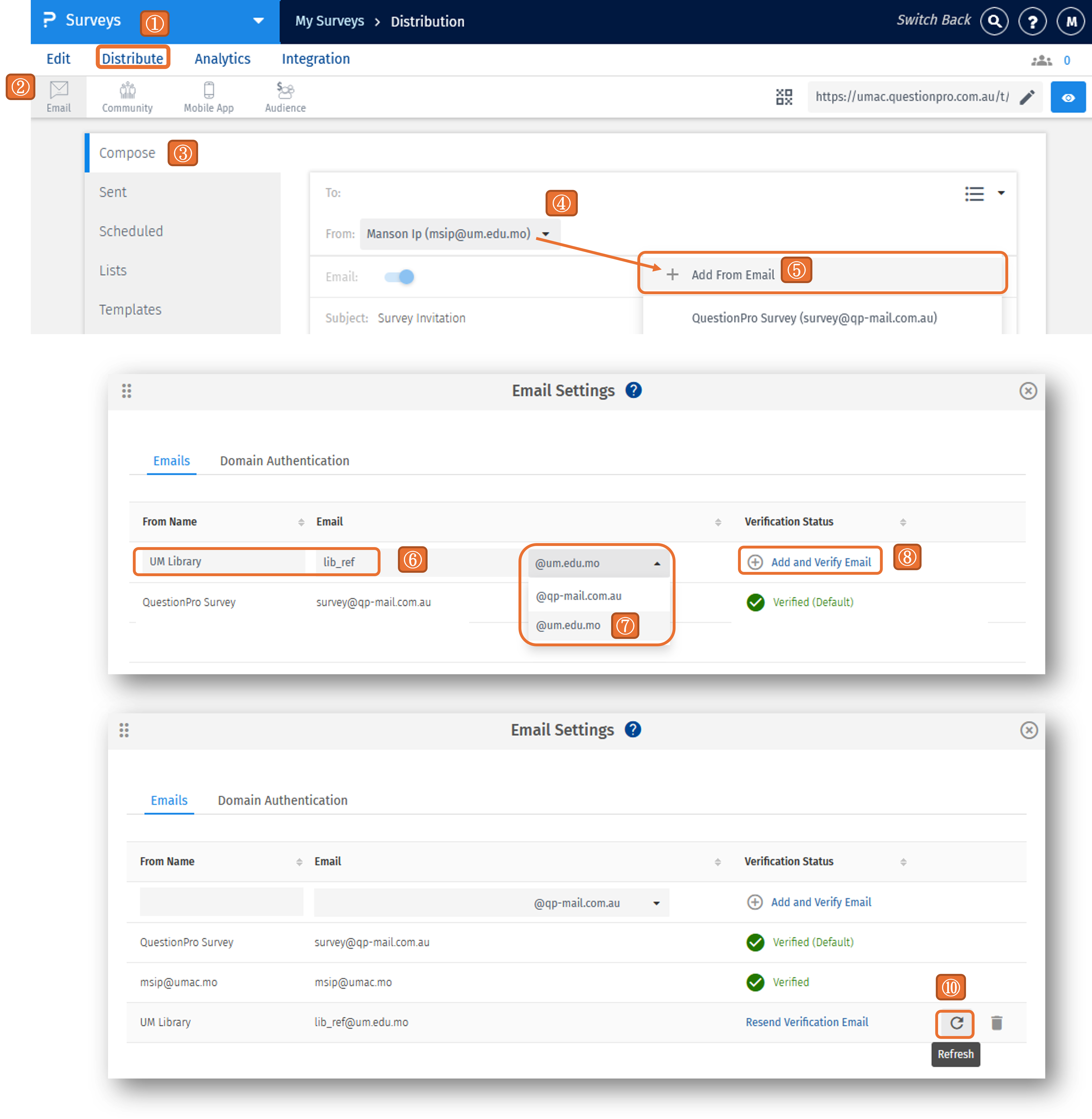Skip to Main Content
Add a "From" email address
Add a "From" email address
- Navigate to the "Distribute" in your survey.
- Select "Email".
- Go to the "Compose".
- Click on "From" Email".
- Select "+ Add From Email".
- Enter "From Name" and "Email" Address.
- Select "@um.edu.mo" in the dropdown menu.
- Click "Add and Verify Email".
- QuestionPro will send a verification email to the new-added email address. Check the mailbox of the email address and click "Verify my email address" in the verification email.
- Return to QuestionPro and click "Refresh" to confirm verification.