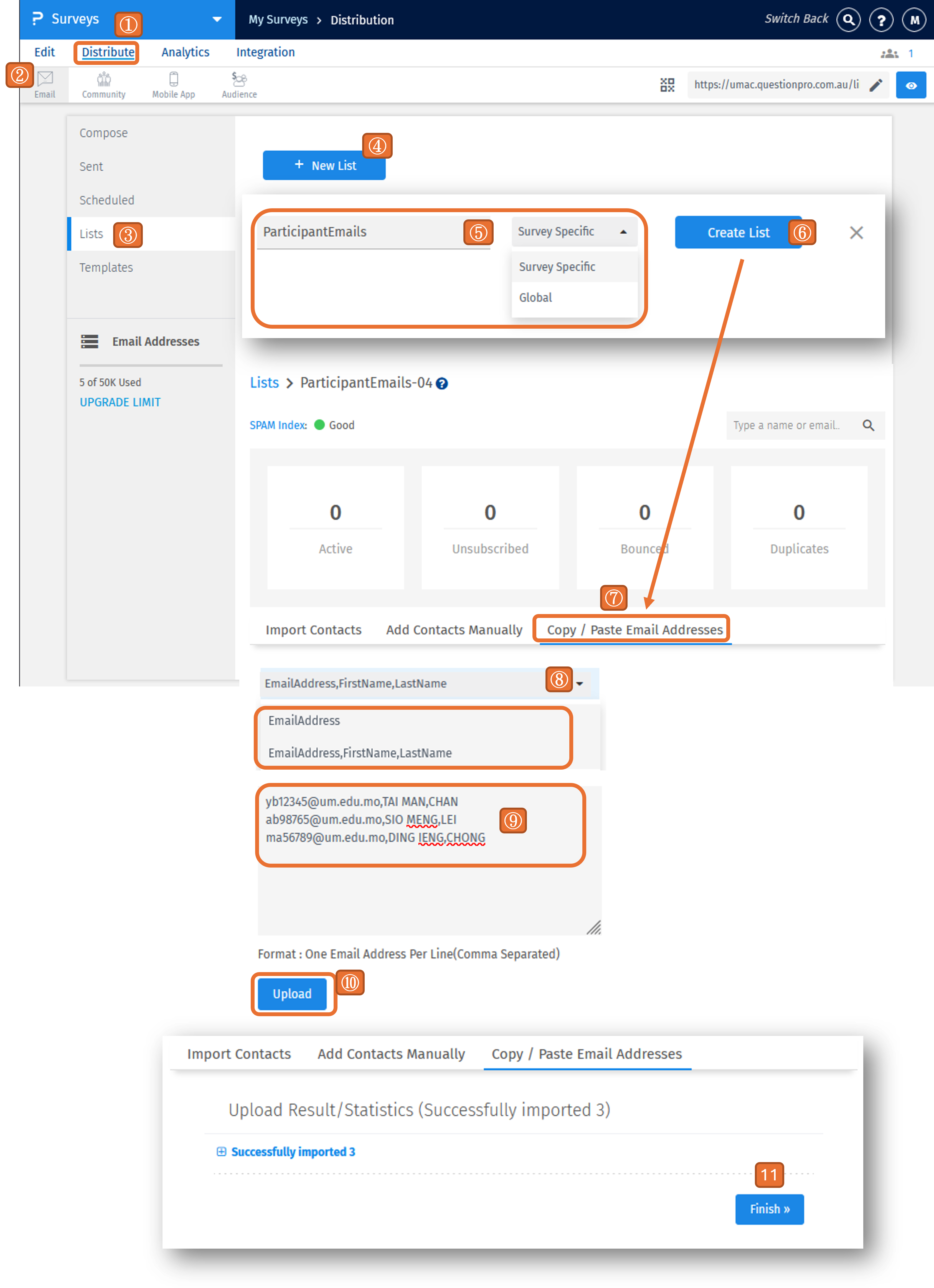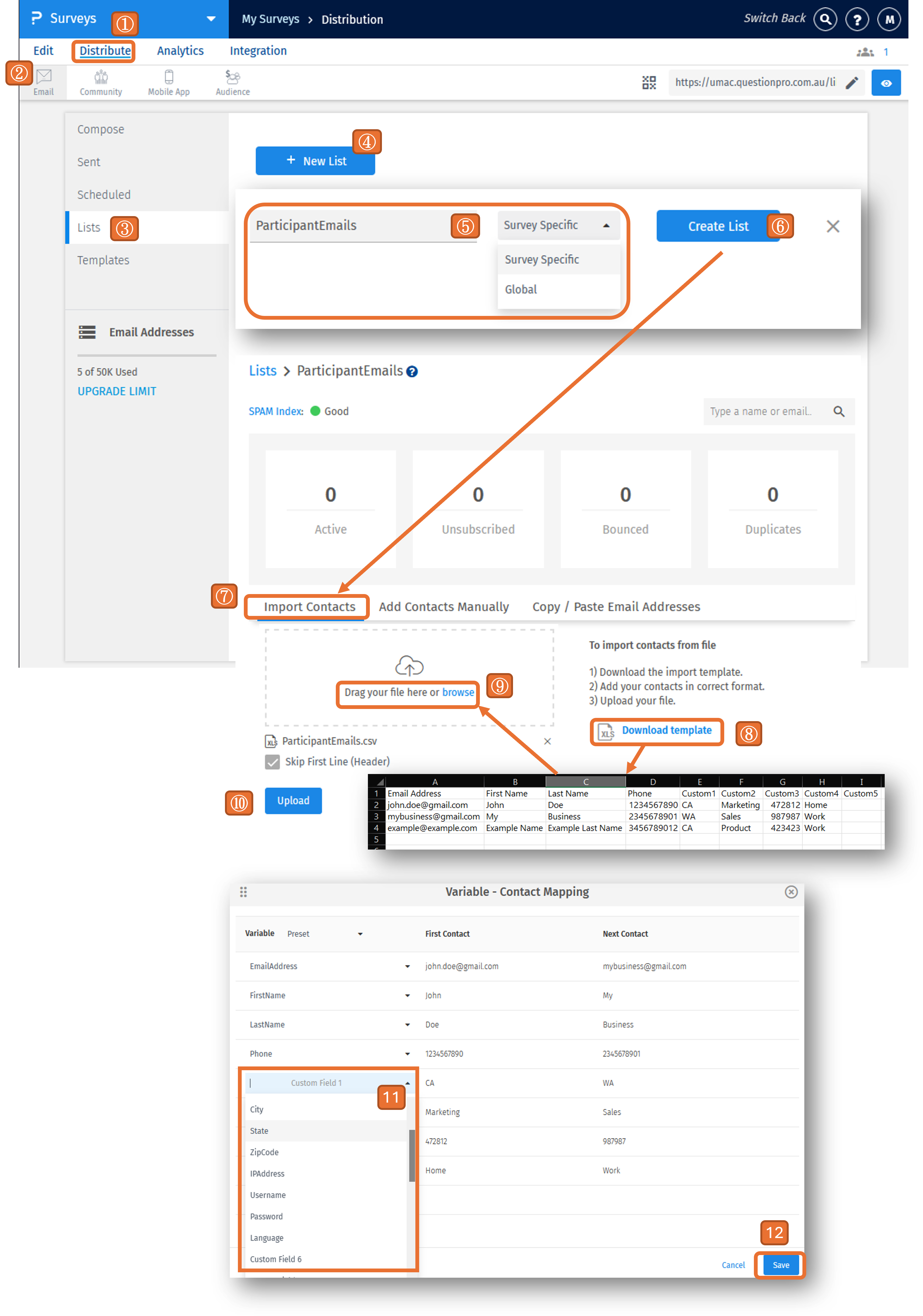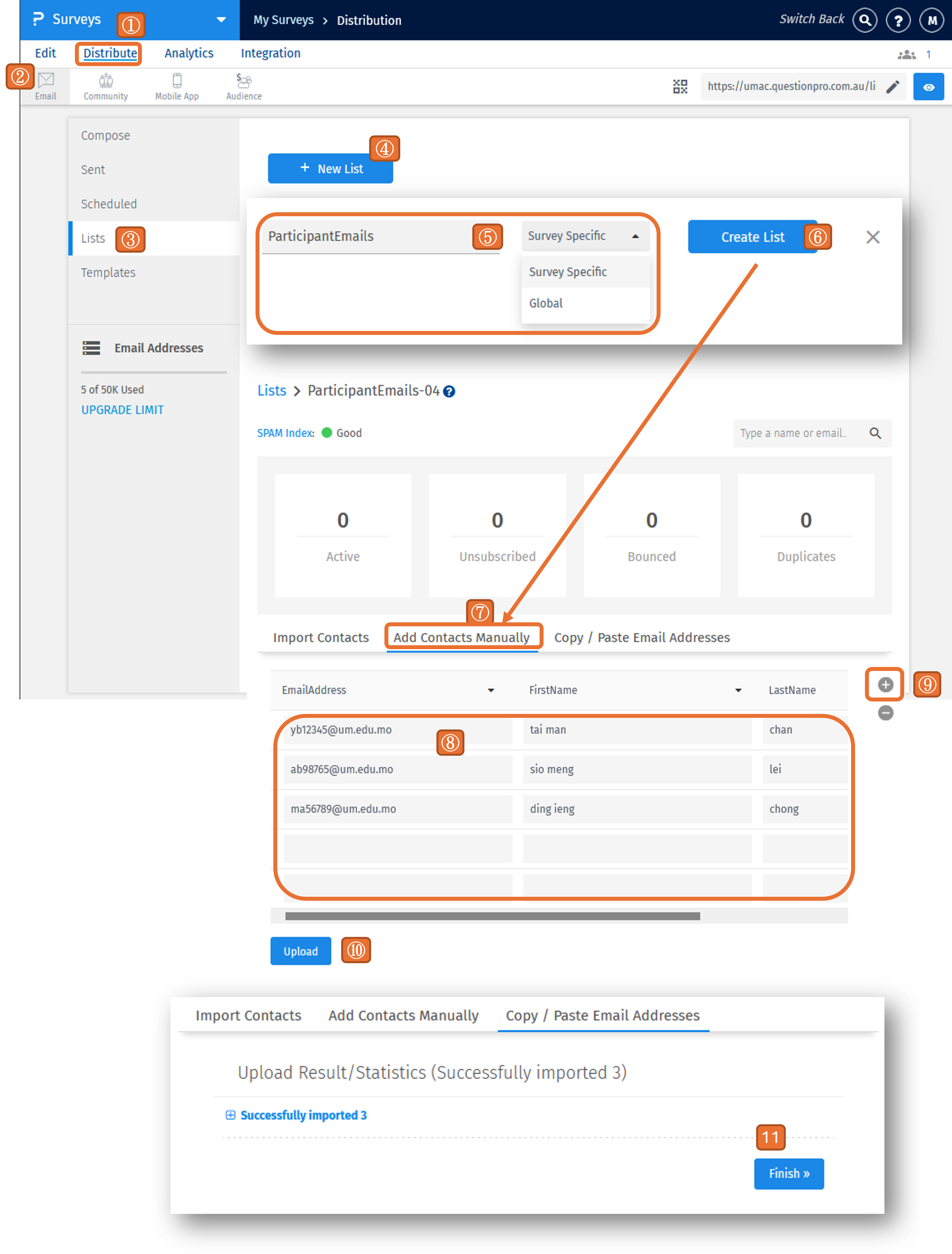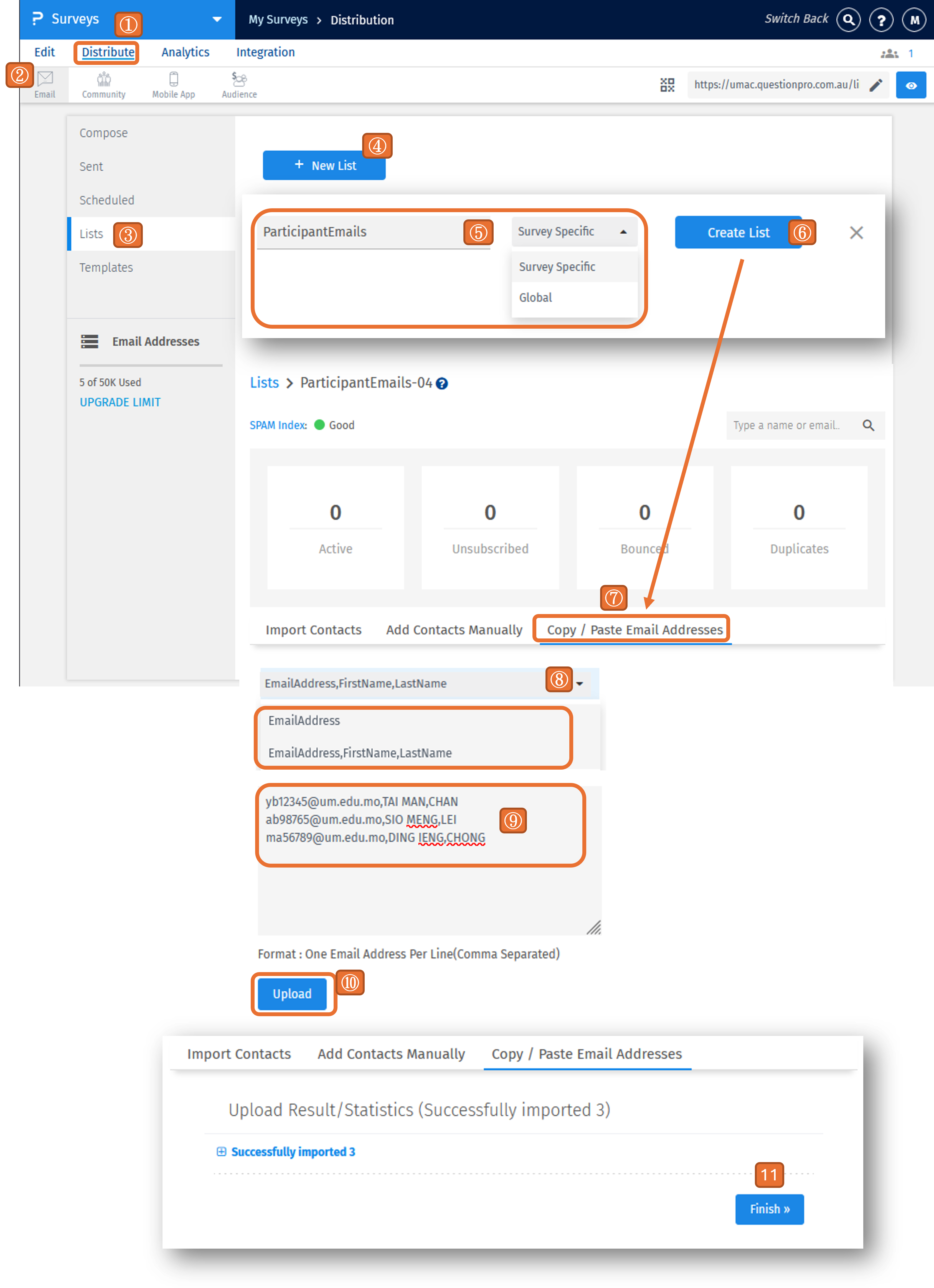Skip to Main Content

Create an Email List
Create an Email List
Method 1: Import Contacts
- Navigate to the "Distribute" in your survey.
- Select "Email".
- Go to the "Lists".
- Click the "+ New List" button.
- Enter a name for the email list and choose the list type:
- Survey Specific: For use with a single survey.
- Global: For use across multiple surveys.
- Click "Create List".
- Select "Import Contacts".
- Download the provided CSV template by clicking "Download template.". Open, edit and save the CSV file
- The "Email Address" field is a required field, other fields are optional.
- Upload the completed CSV file by either dragging it into the upload area or browsing to select it.
- Click "Upload" to process the file.
- Map the "Variable" field for the contact information (if applicable).
- Click "Save" to finalize the email list creation.
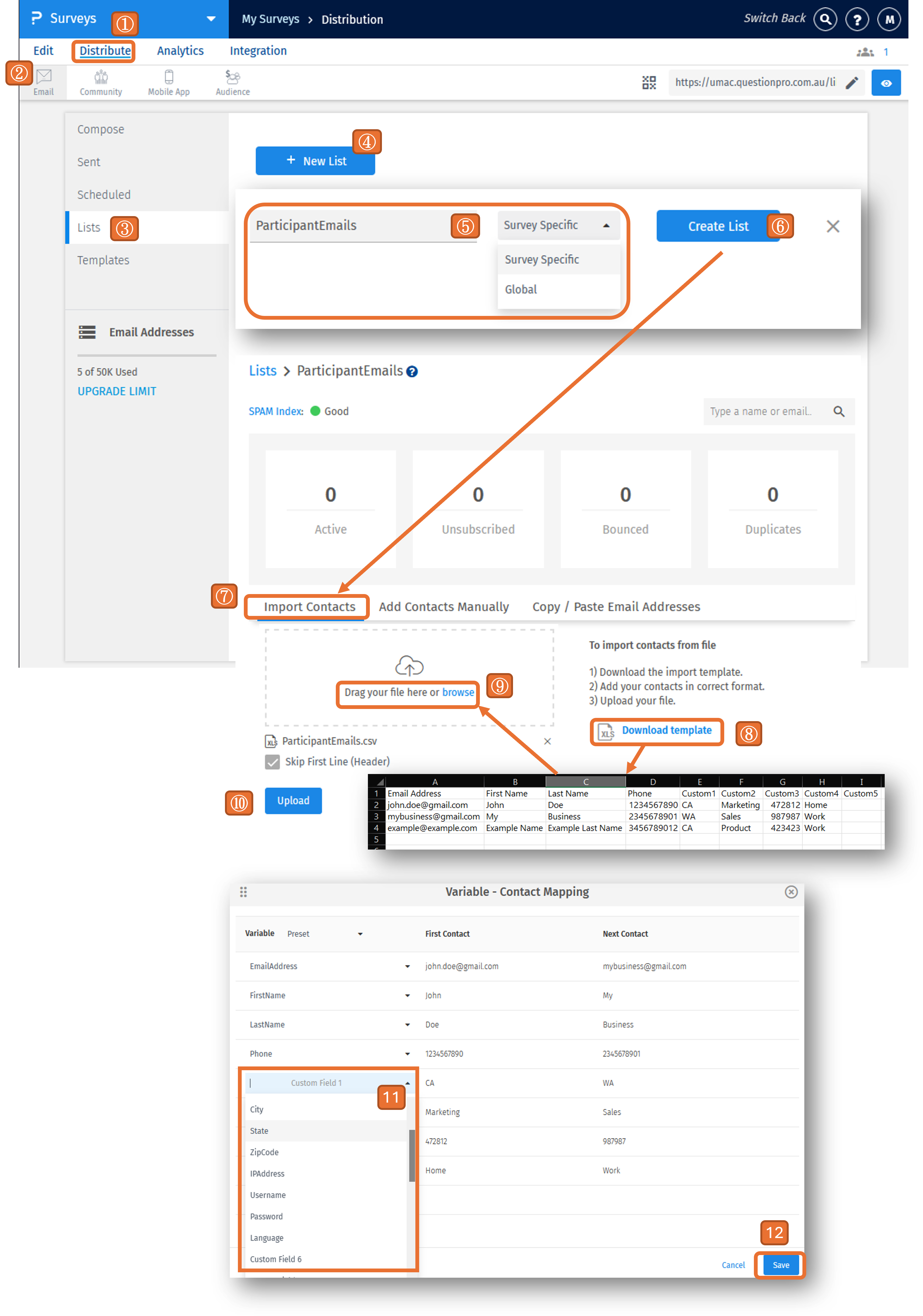
Method 2: Add Contacts Manually
- Navigate to the "Distribute" in your survey.
- Select "Email".
- Go to the "Lists".
- Click the "+ New List" button.
- Enter a name for the email list and choose the list type:
- Survey Specific: For use with a single survey.
- Global: For use across multiple surveys.
- Click "Create List".
- Select "Add Contacts Manually".
- Enter "Email Address" (required field) and Name (optional).
- Click "+" (plus) icon to add a custom field (if applicable).
- Click "Upload" button.
- Click "Finish" button to finalize the email list creation.
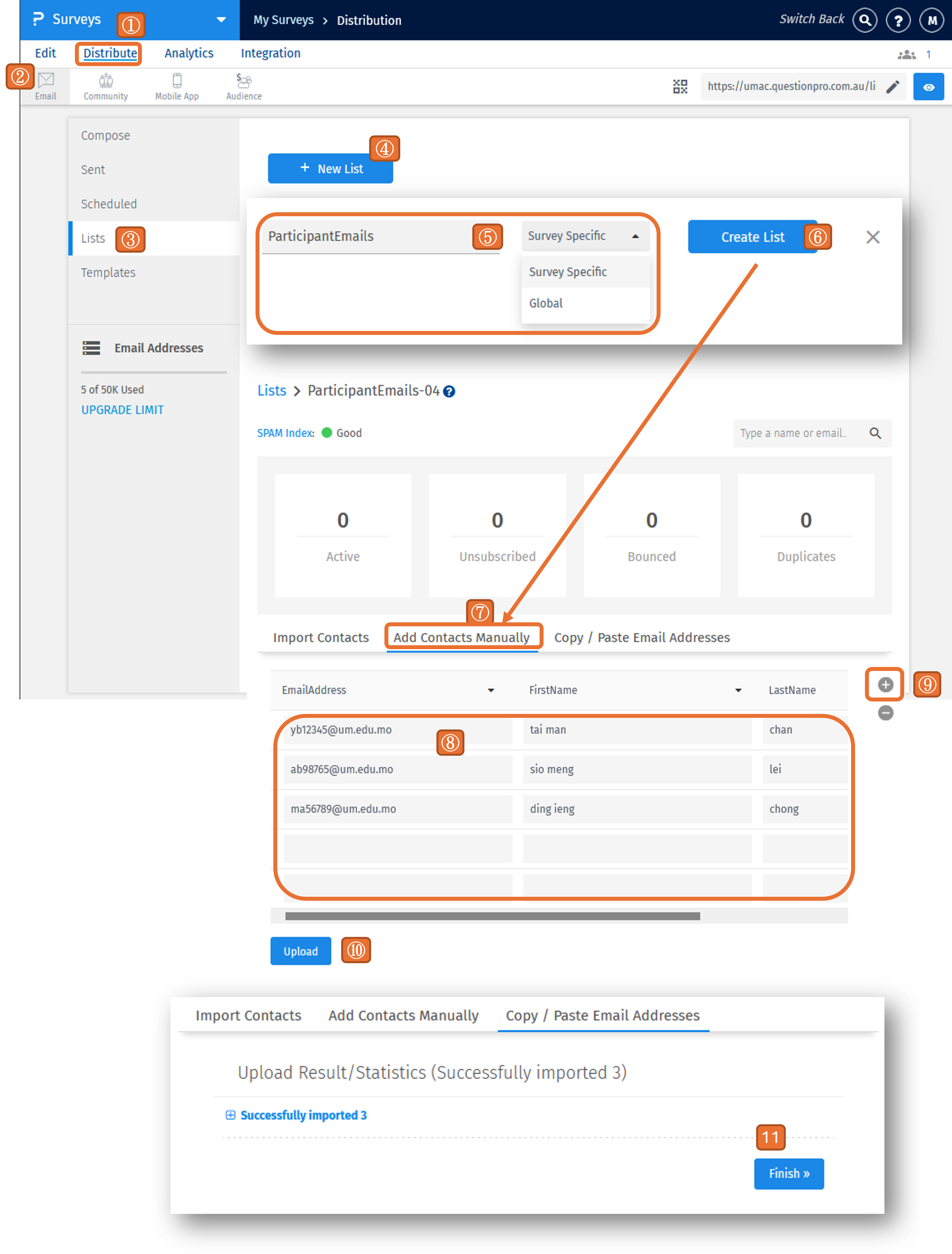
Method 3: Copy/Paste Email Address
- Navigate to the "Distribute" in your survey.
- Select "Email".
- Go to the "Lists".
- Click the "+ New List" button.
- Enter a name for the email list and choose the list type:
- Survey Specific: For use with a single survey.
- Global: For use across multiple surveys.
- Click "Create List".
- Select "Copy / Paste Email Addresses".
- Select the format of the contact information from the dropdown menu.
- Paste the contact information in compliance with the selected format.
- Click "Upload" button.
- Click "Finish" button to finalize the email list creation.