
USPTO PatFT Patent Search
USPTO PatFT: http://patft.uspto.gov/netahtml/PTO/search-bool.html
► Quick Search
1. Enter search keywords in "Term 1" and "Term 2";
2.Use the boolean logic ("and" "or" "and not") provided in the middle dropdown menu to connect the search terms;
3. The corresponding dropdown menus on the right provide filed options for the keywords;
4. Click on “Search” button to search for relevant patents;

5. On the result page, click on the patent title or patent number then the patent fullt-ext will be appeared.


► Advanced Search
The Advanced Search page allows you to query the US patent full-text database using the command line search syntax. The following steps are for submitting a query for Advanced Search
1. Select the year or range of years to search from the “Select Years ”drop-down menu;
2. Type a search statement in the text input box labeled "Query";
3. In order to get a more precious results, users have to specify the fields of the keywords by using the Field Code. Users can click on the Field Name to get more details for using field search);
4. Click the "search" button.

► Patent number search
To search for a patent number using the Patent Number Search page, use the following syntax: PN / number. The "number" is the patent number you want to view. Non-practical patents must include the prefix: the design patent 'D', the plant patent 'PP', the re-granted patent 'RE', the defensive publication 'T' and the SIR 'H'. The results retrieved in this way are the most accurate, and you can click on the object to view the details.
► Other Reference Resources
► 中文使用指南
CNIPA Patent Search (Chinese)
中國國家知識產權局專利檢索
專利檢索及分析系:http://pss-system.cnipa.gov.cn/sipopublicsearch/portal/uiIndex.shtml
一、進入網站界面和註冊(登錄)
進入網站首頁後,點擊“請登錄”或者“免費註冊”。
用戶分為註冊用戶和普通用戶 :
註冊用戶是指電子申請註冊用戶,可以使用電子申請的註冊名和密碼登陸,查詢該註冊用戶名下的所有專利申請的相關信息;
普通用戶是指社會公眾,可以通過輸入申請號、發明名稱、申請人等內容,對已經公佈的發明專利申請,或已經公告的發明、實用新型及外觀設計專利申請的相關信息進行查詢。
輸入帳號密碼(紅色標示)或者註冊帳戶(藍色標示)。
在該頁面中也可以直接選擇“常規檢索”、“高級檢索”、“導航檢索”、“藥物檢索”、“熱門工具”、“命令行檢索”等模式。
二、進入檢索界面
在檢索框內輸入檢索條件,並點擊“檢索”鍵進行檢索。 系統默認為自動識別檢索。支持二目逻辑运算符AND、OR。檢索規則與範例如下:
也可以點擊地球形狀的按鍵,選擇其他的檢索模式,例如“申請號”“公開 (公告)號”“申請(專利權)人”等。
三、檢索結果
可以在檢索結果底部查看“詳覽”“申請人”“法 律狀態”等信息,並且可以加入數據庫進行比較。
四、結果“詳覽”
點擊“詳覽”查看詳細信息。可以對目標進行下載或 者收藏,亦可在菜單頂部點擊查看“著錄項目”“全文文本”“全文圖像”等 內容。
五、其他參考資源
撰文:澳門大學法學院民法與知識產權法碩士研究生 蔣磊
European Patent Office (EPO) Espacenet
► Espacenet: http://worldwide.espacenet.com/?locale=en_EP
The patent management department of the European Union is the European Patent Office (EPO) and the patent search system is Espacenet patent search.
With its global reach and simple search capabilities, Espacenet has free access to information on inventions and technology developments from 1782 to the present. Espacenet is accessible to beginners and experts and is updated daily. It contains data from more than 110 million patent documents from around the world. Support information can help you understand if a patent has been granted and is still valid.
Espacenet offers a variety of ways to query, including:“Smart Search”Advanced Search”“Classification Search”and so on.
► Smart Search
1. Enter the system interface, the default is Smart Search;
2. Enter any query vocabulary in the search box;
3. Click "search" to query.
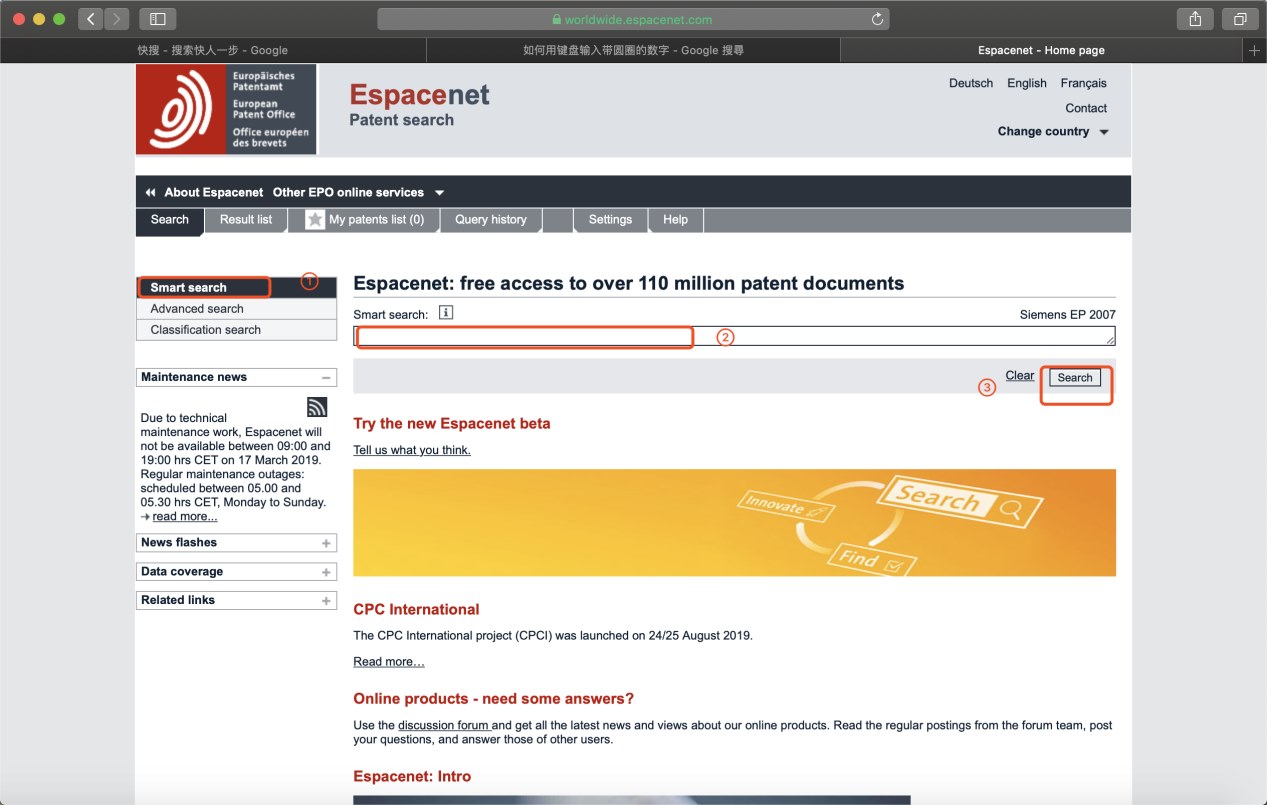
► Advanced Search
1. Click on “advanced search” on the left side of the page;
2. Select the corresponding collection;
3. Type the appropriate search criteria.
► Classification Search
1. Click on “Classification Search” on the left side of the page;
2. Type a keyword in "search for";
3. In the lower part of the page, there are explanations and guidelines for the meaning of the relevant letters. Finally, click “search” to start the search.
► The search results interface
You can select “Contrast”, “Download” and other operations (red) at the top of the page. If you need to view the details, you can click on the patent name (blue).
► The details interface
Click on the patent name and go to the details interface. If you need to view the original text, you can click on the "original document" on the left to view it (indicated in red). The middle part of the page shows the basic information of the patent (blue).
After entering the original file interface, you can download the original file .
The World Intellectual Property Organization (WIPO) PATENTSCOPE
► WIPO PATENTSCOPE: https://patentscope.wipo.int/search/en/search.jsf
►First, the introduction
The World Intellectual Property Organization (WIPO) is the global forum for intellectual property (IP) services, policy, information and cooperation. It is a self-financing institution of the United Nations with 192 member states.
The Patent Cooperation Treaty (PCT) assists applicants in seeking patent protection for their inventions internationally, assisting patent offices in making patent authorization decisions, and facilitating public access to a wealth of technical information related to these inventions. By submitting an international patent application under the PCT, applicants can seek protection for inventions in many countries at the same time.
The PATENTSCOPE database provides the right to apply through the International Patent Cooperation Treaty (PCT) in full-text format on the date of publication, as well as the patent documents of participating national and regional patent offices. Its URL is: https://patentscope.wipo.int/search/en/search.jsf.
The range of documents it contains is:

►Second, patent search guidelines
Click the "Options" icon on the right to set the "Query", "Patent Office", "Results", "Interface", etc. of the interface to make it easier for users to use the website.

► Default Interface ("simple" mode)
1. Go to the homepage of the website, you can click “Home” to select the type of search content;
2. Type in the input box;
3. Click on "Search".

Click the “Search” button in the upper left corner to switch the search mode. There are simple mode (default), advanced search, field combination, cross-language extension, compound (login required), etc.

► "Advanced Search" mode
1. In the home page, click "Search" in the upper left corner and select "Advanced Search";
2. Enter the search content in “Search Content”; when the mouse is placed in the “Input Content” box, the related examples will appear automatically.

► "Field Combination" mode
1. In the home page, click “Search” in the upper left corner and select “Field Combination”; in the “Home” and below, you can select the type of content you type;
2. Type the search content in the white space on the far right;
3. the leftmost is the choice of logical connection words, you can choose "and", "or".

► "Inter-language expansion" mode
1. In the home page, click "Search" in the upper left corner, select "Cross-language expansion"; type the search criteria in "Search Content";
2. The language type can be selected in "Query Language";
3. In the “expansion mode”, you can select “automatic” or “supervised” mode;
4. the lower part of the "check the standard - check the full" part can be manually adjusted, a total of 0-4 level can be selected;
► Click on “Submit Query” on the right to search

► "Compound" mode
1. In the home page, click “Search” in the upper left corner and select “Compounds”; if you already have an account, you can log in directly with your account and password;
2. If there is no account, you can register immediately and log in.

►Search result interface
1. In the search result interface, you can modify the "sort basis";
2, you can modify the type of browsing in the "view", narrow the scope.
►Click on the patent “application number” or patent name to view the details

After clicking to view the patent details, you can switch the file part of the view at the top of the page, for example: national bibliographic data, manuals, claims, drawings, documents, etc.

What is a Patent?
Why researchers should care about patents?